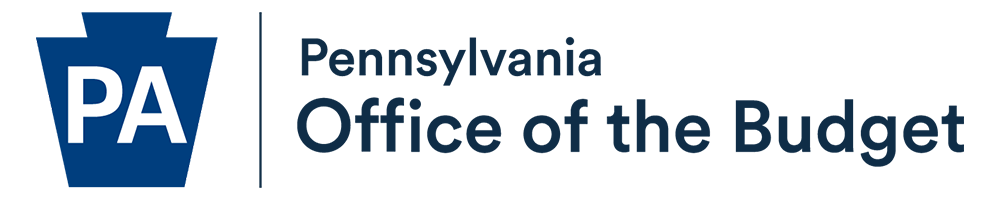How to Make an Electronic Payment on Your Payroll Debt
NOTE: For your reference, there is an image of the Make a Payment screen available below these instructions.
- Go to OB Payment page link
- Enter name, address, and email address for email receipt acknowledging payment.
- Select "Executive Offices" from Agency dropdown list.
- Select "283-PAYROLL RECEIVABLES" from Program ID dropdown list.
- Enter payment amount.
- Enter Personnel Number from overpayment letter in the Payment Reference field.
- Select Payment Method (ACH or credit card) and click on Make a Payment. Please note that to use a debit card, you should select the credit card radio button. There is no fee if using ACH; however, there is a 2% convenience fee for debit/credit card payments.
- For ACH Payment method, select type of account (Checking or Savings) from the dropdown list. Enter routing number, account number, and confirm account number. Select Check Type as "Personal" from the dropdown list. Select ID Type (Drivers License or Social Security number) from the dropdown list. For Drivers License (DL), select DL state from the dropdown list and enter DL number as ID#. For Social Security Number (SSN#), enter SSN# as ID#. Check hCaptcha box for "I am human" and click on Submit.
- For credit card payment method, enter the card number, expiration date, and CVV code. Check hCaptcha box for "I am human" and click on Submit.
- Once you receive payment confirmation and to ensure proper processing, please forward email receipt acknowledging payment or send us an email with your confirmation number, employee name, and personnel number.

With any questions you have.