All voters in Cumberland County will vote using the ES&S ExpressVote XL.
If you have questions about voting in Cumberland County, contact the county election office. If you have any questions at the polling place on election day, poll workers are there to help you. Poll workers are trained to maintain the secrecy of your ballot.
How to Vote Using the Ballot Marking Device:
1. Getting started

- After you check in, a poll worker will direct you to a voting station and help you get started.
2. Make your selections
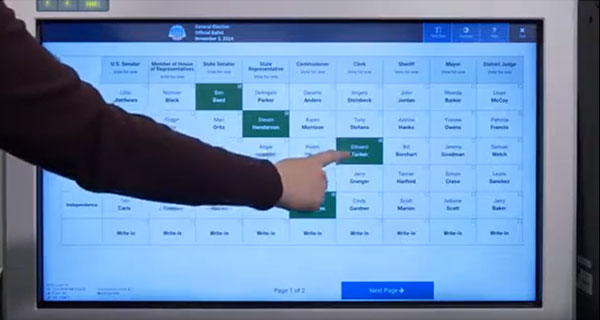
- Make your selections by touching the screen.
- Your selections will be highlighted in green.
3. Review your selections
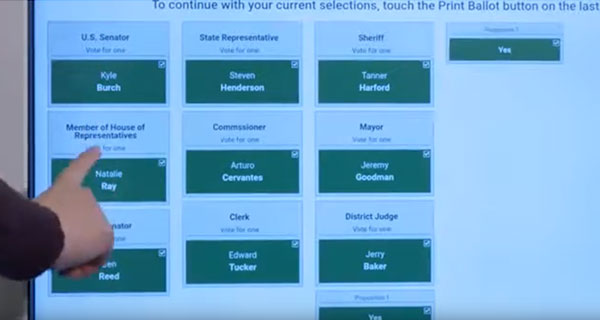
- After you make all of your selections, review them on the screen.
- Check that you have voted all the contests you want to vote and confirm your selections.
- You do not have to vote every contest.
- Check the maximum number of candidates you are allowed to select for each office.
- You may select fewer than the maximum number of candidates.
4. Print your ballot for final review
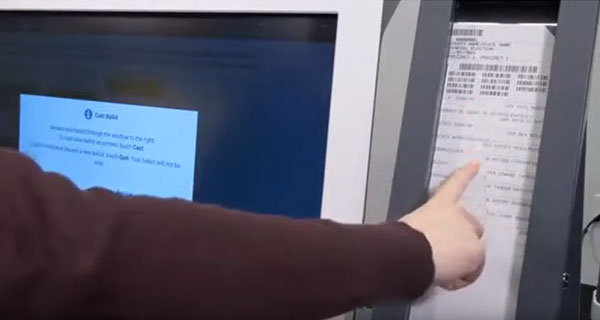
- If you are satisfied with your selections, touch PRINT on the screen to print your ballot.
- Your printed paper ballot will appear in the window to the right of the screen.
- Confirm your selections on the printed ballot.
- If you want to make a change after the ballot is printed, select QUIT.
- This will alert a poll worker that you need help. You will have to start the voting process over.
5. Submit your ballot
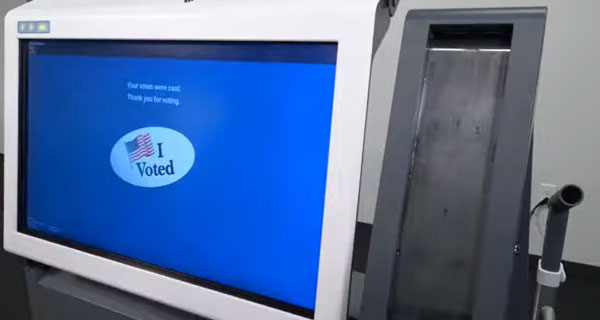
- Touch CAST to submit your ballot. The ballot will be scanned and deposited into a secure container.
- You will see a confirmation screen when your ballot has been cast.
Accessible Features
If you have questions about the accessible devices or features, contact the county election office.
Devices
The following devices are available to use with the ballot marking device:
- Tactile keypad
- Has buttons of different shapes
- Labeled in braille.
- Headphone jack
- Located on the ballot marking device.
- Dual switch jack
- Compatible with two-position rocker switches and sip and puff devices.
Ask for help from a poll worker to set up the assistive devices you intend to use.
Features
The ExpressVote ballot marking device has the following accessible settings. You can access these features at the bottom of the screen while voting, by selecting the help icon at the top of the screen, or using the tactile keypad.
- Contrast - changes the screen to high contrast white text on black background.
- Zoom - Changes the size of the words on the screen.
- Audio speed - Changes the speed at which the ballot is read when using headphones.
- Audio volume - Changes the volume when using headphones.
- Display - Makes the screen blank for privacy while the audio is in use.
Instructional Videos
Instructional Video for the ES&S ExpressVote XL
ExpressVote XL How to Vote
A recommended screen resolution of 1920x1080 for the best viewing experience.

